Reading articles online can often be a cumbersome task with the constant barrage of ads, pop-ups, and other distractions. However, many popular web browsers now offer built-in reading modes that provide a more streamlined and focused reading experience. By utilizing these features, you can enjoy long-form content without the distractions that typically come with it.
Google Chrome, while lacking some of the polish of its competitors, does offer a reading mode that can help you focus on the content at hand. To access reading mode in Chrome, you simply click the three dots in the top right corner, open the More Tools menu, and select Reading mode. From there, you can customize the look of the text and adjust the size of the side panel. While not as robust as other browsers, Chrome’s reading mode gets the job done.
Android devices also support a reading mode that can be used across all apps, not just Chrome. However, the process to enable this feature is a bit more convoluted, requiring the installation of a separate app called Reading Mode from Google. Once installed, you can launch reading mode with a shortcut and customize the text size, colors, and even enable voice reading.
Safari’s reading mode, also known as reading view, offers a minimalist reading experience with limited customization options. To enable reading view in Safari, simply click the reading view icon to the left of the address bar and select the Aa icon to adjust fonts and colors. While Safari lacks some of the functionality of other browsers, it provides a clutter-free reading experience on both macOS and iOS devices.
Microsoft Edge stands out with its immersive reader mode, which takes over the entire screen for a distraction-free reading experience. To launch reading mode in Edge, click the book icon next to the URL address bar, choose Read Aloud if you want the page read out, and open Text Preferences to customize the look of the text. Edge’s reading mode offers a variety of options for personalization to suit your preferences.
Mozilla Firefox offers a reading mode that closely resembles Microsoft Edge’s immersive reader mode. By clicking the reading mode icon on the address bar, you can enter a distraction-free reading environment. You can adjust the design of the text, have the page read aloud, and even save the page to the Pocket read-it-later service. While Firefox may not have as many customization options as other browsers, it still provides a pleasant reading experience.
Utilizing built-in reading modes in popular web browsers can greatly enhance your online reading experience. By eliminating distractions and focusing on the content itself, you can enjoy long-form articles without the usual frustrations that come with reading online. Whether you prefer Chrome, Safari, Edge, or Firefox, each browser offers unique features that can cater to your reading preferences. So, next time you find yourself faced with a lengthy online article, consider activating the reading mode to make the experience more enjoyable and efficient.

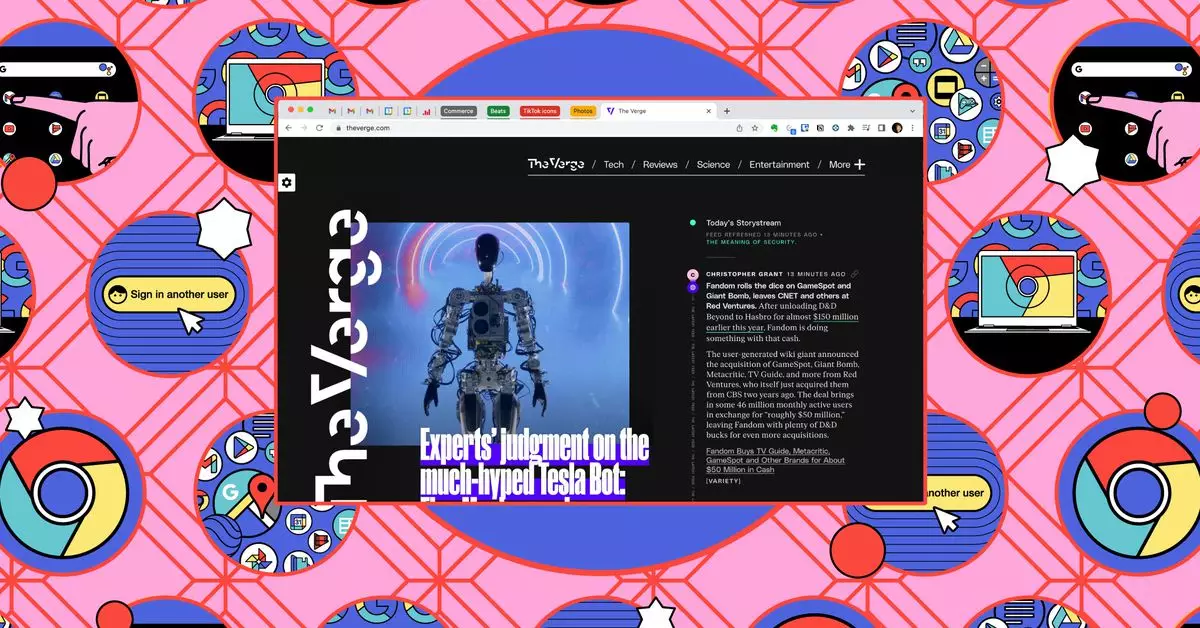
Leave a Reply